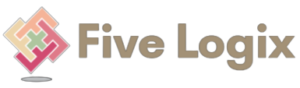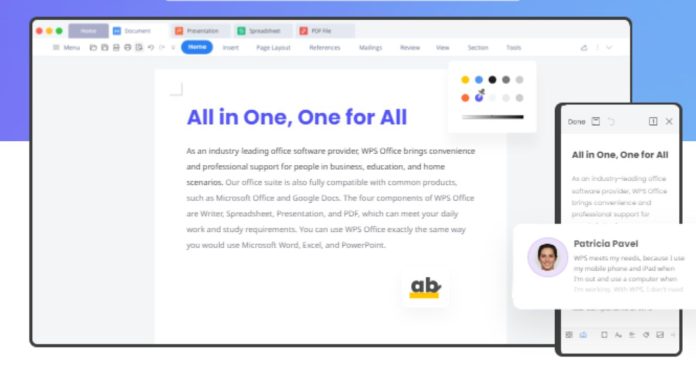In the realm of modern productivity, digital tools like WPS Office have become essential companions for efficient work. However, even the most reliable software can encounter hiccups from time to time. If you find yourself facing challenges while using WPS Office, fret not! This article serves as your troubleshooting guide, offering practical solutions to ensure a seamless workflow. One can learn more as we delve into common issues and their resolutions, empowering you to make the most of your WPS Office experience.
Introduction: Navigating Challenges in WPS Office
When your work revolves around creating documents, spreadsheets, and presentations, encountering technical roadblocks can be frustrating. It’s important to approach these issues with a positive mindset and the knowledge that solutions are readily available.
Document Formatting Anomalies
Are your documents suddenly showing inconsistent fonts or unexpected formatting changes? The solution lies in exploring WPS Office’s Format Painter. Simply select a properly formatted section of your document, click on the Format Painter tool, and apply it to the problematic areas.
Crashes and Freezes
Encountering crashes or freezes can disrupt your workflow, but they’re not insurmountable. Start by ensuring you’re using the latest version of WPS Office, as updates often include bug fixes. If the issue persists, check your computer’s hardware requirements to ensure they meet the software’s specifications. Additionally, disabling any conflicting third-party plugins can resolve stability problems.
Missing File Associations
You click on a file, expecting it to open in WPS Office, but it doesn’t. This could be due to a missing file association. To fix this, right-click the file, choose “Open With,” select WPS Office as the default application, and tick the “Always use this app” option.
Incompatibility with Other Software
Sometimes, compatibility issues arise when transferring files between different office suites. To bridge this gap, consider saving your WPS Office files in universally accepted formats such as .docx, .xlsx, and .pptx. This ensures smooth interaction with other software.
Unsaved Changes or Data Loss
Experiencing data loss due to unsaved changes can be disheartening. To prevent this, take advantage of WPS Office’s AutoSave feature. Configure the time intervals at which your documents should be automatically saved. This simple step can save you from headaches in the long run.
Printing Quandaries
When your perfectly crafted document doesn’t look the same on paper, it’s time to address printing issues. Before hitting the print button, ensure you’ve selected the correct paper size and layout settings in the print dialogue box. If the problem persists, updating your printer drivers might be the key.
Performance Lag
A slow-performing WPS Office application can hamper your efficiency. To remedy this, consider clearing your cache and temporary files. Additionally, check if any background processes are consuming excessive resources and close unnecessary applications while using WPS Office.
Unresponsive Hyperlinks in Presentations
Are hyperlinks not working as expected in your WPS Office presentation? First, confirm that you’ve entered the correct URLs. If the issue persists, try using absolute URLs instead of relative ones. This ensures your links direct users to the intended web pages.
Smooth Collaboration and Syncing
Collaboration is crucial in today’s interconnected workspace. If you’re experiencing syncing problems while collaborating on documents, ensure that you and your collaborators are using the same version of WPS Office. Also, make use of the built-in cloud storage integration for seamless document sharing.
Conclusion
Encountering issues while using WPS Office is a natural part of the digital experience. The key lies in your approach to problem-solving. Armed with these solutions, you can now confidently navigate any challenges that come your way, ensuring a smoother workflow and boosting your productivity with the power of WPS Office. Remember, every obstacle you overcome is a step toward becoming a more proficient user of this versatile office suite.